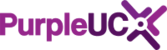This article will help you pair a brand new handset or replacement handset to your Yealink base station. If you are pairing a replacement handset, this article will walk you through the steps of unpairing an old or faulty handset, however the faulty handset needs to be in workable order to unpair it. If your old handset you are replacing is lost or broken beyond use. Please contact the Purple UC helpdesk on 02038707650 or email helpdesk@purpleuc.com for further assistance.
Checking your Base Station:
Please ensure your W60/70/80/90B base station (pictured below) is plugged in. Your base station may be plugged in with a power cable and network cable, or just a network cable which is capable of providing power to the unit. Your base station should have x3 green lights on the front of the unit. Your base station will normally live somewhere near your router, or in your network cupboard if you have one.

Please note, if your base station was not plugged in, please leave the base station for 15 minutes following plugging it in for it to sync with the server and pull updates before proceeding.
Putting the Base station into pairing mode:
1. To put the W70B into pairing mode by pressing and holding the ![]() button until the handset light (top light) starts flashing (3-5 seconds)
button until the handset light (top light) starts flashing (3-5 seconds)
Once in pairing mode, please follow one of the three steps below:
1) Pair a new handset:
Please follow these steps if this is a new additional handset you have requested for your site.
1. Now that your base station is in pairing mode. on the handset, press the "Reg" softkey which will be the top left hand button. The handset will now search for your base station and will automatically pair. If the "Reg" key is not available, please follow these steps:
A) Press the middle button in the 4 arrows to bring up the phones menu
B) Navigate to the settings icon on the right hand side of the second row
C) Navigate to option 6 "registration"
D) Select "Register Handset"
E) Select "Base 1"
F) The phone will now start searching for a base station, once found a 12 character long MAC address will appear on the screen, this will be a combination of letters and numbers. Click "OK" once it has appeared.
G) Enter the pin "0000" when prompted to and then click "done" You can now proceed to "Step 2"
2. After the handset is successfully paired, the phone will say "Handset Subscribed" and should show an extension number on the home screen of the phone.
3. If you screen does not show an extension number below the date/time, please email helpdesk@purpleuc.com to let us know you have added your additional handset, and we will add the extension onto the phone for you.
2) Replace a faulty handset:
First you will need to unpair the existing faulty handset from your base station, to do this please follow the steps below:
1. Press the middle button in the 4 arrows to bring up the phones menu
2. Navigate to the settings icon on the right hand side of the second row
3. Navigate to option 6 "registration"
4. Select "De-Reg. Handset"
5. You will be asked for a pin, please enter "0000" as the pin and click done
6. Select "Handset 1"
7. Select "yes" when prompted with "De-Register Handset"
8. You will now be back on the phones home screen, and the phone should say "Unregistered"
9. Now that your faulty handset has been unpaired from your base station. You can follow the steps above in section "Pair a new Handset" on the new handset you are adding to your base station.
Please note, if it has been more than 100 seconds since you placed your base station into pairing mode, or if the handset light on the base station has stopped flashing, you will need to repeat the steps in the "Putting the base station into pairing mode" before continuing with step 9.
3) Re pair your handset:
If your handset isn't operating as normal, or is showing unregistered on its home screen, re pairing your handset may be required. If your handset says "unregistered" please follow the steps in the "Pair a new handset" section.
If your handset doesn't say unregistered, please proceed with the steps in "Replace a faulty handset" section, followed by the steps in the "Pair a new handset".
If you run into any unexpected errors or have difficulty pairing your handset, please email us at Helpdesk@purpleuc.com or call 02038707650 for further help.
Found a problem with this article? Please let us know.