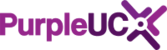This article gives you a rundown on how to do attended transfers on the different 3CX clients.
Section 1: Attended transfers on the Webclient or PWA App.
Section 2: Attended transfers on the Desktop client
Section 3: Attended transfers on the Mobile app.
Section 1: Attended transfers on the Webclient or PWA app:
Step 1:
When you are in a call, selcect the option for ATT Transfer:

Step 2:
Type the name of the person you wish to transfer the call to and select their extension/click call:

Step 3:
Once you have spoken with the agent the other end and told them about the call, transfer the call to them by clicking "Transfer", if the agent the other end doesn't answer or you get voicemail, skip to step 4:

Step 4:
The person you wanted to transfer to didn't answer, simply end the call to that agent by clicking the hang-up button

Step 5:
Once you have ended the call to the agent you wanted to transfer the call to, the call with the customer will re appear on your screen. You can now either resume the call by clicking "resume" or attempt another attended transfer to someone else:

Section 2: Attended transfers on the Windows Client:
Step 1:
When you are in a call with a customer, select the option for ATT Transfer:

Step 2:
Type the name of the person you wish to transfer the call to and select their extension/click call:

Step 3:
Once you have spoken with the agent the other end and told them about the call, transfer the call to them by clicking "Transfer", if the agent the other end doesn't answer or you get voicemail, skip to step 4:

Step 4:
The person you wanted to transfer to didn't answer, simply end the call to that agent by clicking "END"

Step 5:
Once you have ended the call to the agent you wanted to transfer the call to, you will need to re-join the call with the customer, to do this select the line highlighted in orange:

Section 3: Attended transfers on the Mobile App:
Step 1:
Select transfer

Step2:
Select Attended Transfer:

Step 3:
Search for the agent you wish to speak/transfer the call to and select their name:

Step 4:
Once you have spoken with the agent you wish to transfer the call to, simply click "Join" to pass them the call. If the agent you wanted to pass the call to didn't answer. Skip to step 5

Step 5:
The person you wanted to transfer to didn't answer, simply end the call to that agent by clicking the hang-up button

Step 6:
Once you have ended the call with the agent that didn't answer, your call with the customer will re appear on your screen. Simply click resume to start speaking with them again, or attempt another attended transfer if required