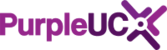Voicemail and Call Forwarding in Teams
Microsoft Teams allows you to access both your Voicemail and Call Forwarding settings from your own Teams client.
- You can do this, but clicking on your own portrait at the top of the Teams screen and choosing Settings from the menu.

- Choose Calls from the Settings menu

Call Forwarding and Answering Rules
In this section you can choose what you want to happen to your calls. Bear in mind that many of these options will relate to direct calls to you only, not group calls.

In this default example, calls would ring your phone, and transfer to your voicemail after 20 seconds if not answered.

In this example, calls would forward immediately to a mobile.
Customising Your Voicemail
You can customise your Voicemail options here:

Teams will provide a default voicemail message for you, which will be played when someone reaches your voicemail. If you wish to Record a greeting, you can click on the button, and Teams will call you so that you can record your message.

You can also alter the way calls are handled when and if they reach your voicemail using the Call answer rules here:

Found a problem with this article? Please let us know.