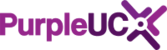Swyx Voicemail Remote Inquiry gives you access to voicemails from any telephone. It allows you to call your own direct dial telephone number, enter a PIN when you reach your own voicemail greeting, and then listen to and delete voicemails. You can also set you Unconditional Call Forwarding and change your voicemail greeting.
In order to access Remote Inquiry, you must have Call Forwarding that reaches your own voicemail, either immediately or after a delay. Once you hear your own voicemail greeting you can switch to the Remote Enquiry menu by pressing * during the message.
Remote Inquiry must be set up in advance, and requires access to your own email mailbox via the IMAP protocol (your email administrator will need to have enabled this).
Configuring Voicemail Remote Inquiry
- Click on the Settings menu, and choosing Configure Call Forwardings

Standard Remote Inquiry Tab
- Set the PIN that you want to use, ideally using at least 6 digits
- Enter the address of your email server (in the example we are using Office 365)
- Enter your email username
- Enter your email password
- If you filter your voicemail messages to a sub-folder in your email, you can specify that folder using IMAP syntax
- In most cases, you will need to tick SSL for security (but this will depend on your mail server)
- in most cases, you want to only look for emails sent from your Swyx server

Standard Voicemail Tab
- In order to use Standard Remote Inquiry, ensure that "Start Remote Inquiry...." box is ticked

Accessing Standard Remote Inquiry
- Call your own direct dial number
- Wait to hear your voicemail greeting message
- Press * and wait for the PIN message (you will not be asked for a PIN if you call from your extension)
- Enter your PIN followed by #
Controlling Standard Remote Inquiry: New Voicemails
- If you have new voicemails, you will be given the total number of new messages
- Messages will then be played, beginning with the most recent
- You will hear the date, time, caller's number (if available) and then the message
The following options are available to you DURING message playback
0 - Connect to the caller if possible
1 - Play the current message from the start
2 -
3 - Forward to the end of the current message
4 - Skip back 10 seconds
5 - Pause
6 - Skip forwards 10 seconds
7 - Skip to the previous message
8 - Skip to the next message
* - Skip to the next info (date, time, number, content)
# - Help
The following options are available to you AFTER message playback
0 - Connect to the caller (if possible)
1 - Repeat the current message
2 -
3 -Delete the current message, and confirm with *
4 - Reply with a Voicemail (only internal use)
5 -
6 - Forward the message to an internal number
7 - Skip to the previous message
8 - Skip to the next message
9 - Go to the main menu
# - Help
Controlling Standard Remote Inquiry: Old Voicemails
- If you have no new voicemails, you will be taken to the main menu
0 - End Remote Inquiry
1 - Listen to your messages
2 -
3 -
4 - Configure Unconditional Call Forwarding (see below)
5 - Record a note for yourself which will be sent to your email as a voicemail
6 - Change your voicemail announcement (see below)
7 - Delete ALL voicemail, and confirm with *
8 -
9 -
# - Help
Configuring Unconditional Call Forwarding in Remote Enquiry
- This option is accessed via main menu option 4 (as above)
0 - Set your forwarding number to the number you are calling from
1 - Activate forwarding to the save number
2 - Activate forwarding to your voicemail
3 - Deactivate forwarding
4 - Set a new number for call forwarding
5 - Check the current status of forwarding
6 - Change your voicemail announcement
7 -
8 -
9 - Go to the main menu
# - Help
Changing your Voicemail Announcement
- This option is accessed via main menu option 6 (as above)
- Your current voicemail greeting message will be played
0 -
1 - Change your current announcement (follow the prompts)
2 -
3 - Listen to current announcement again
4 -
5 - Check the current status of forwarding
6 -
7 -
8 -
9 - Go to the main menu
# -
NOTE :There is a Quickstart attached to this article which you can print if you need reference.
Found a problem with this article? Please let us know.