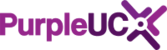There are 3 call forwarding types in Swyx:
- Call Forward No Reply: Forwards your calls if you don't answer after a specified time
- Call Forwarding Busy: Forwards your calls if ALL your lines are busy
- Call Forwarding Unconditional: Immediately forwards your incoming calls
You can access your call forwarding settings via one of these methods:
- Right-click on Forwarding and choose Properties

- Or, by clicking on the Settings menu, and choosing Configure Call Forwardings

Call Forward No Reply Tab
This type of forwarding is when you don't answer the phone after a certain amount of time. It can also be used to forward calls to your voicemail, another member of your team, or call group, or even an external number. If you are forwarding to an external number be sure to either use a 9 in front of the number, e.g. 90201234567 or use the dialling format +44201234567.
Example 1: to route a call to your voicemail if you don't answer for 15 seconds.
- Make sure the box is ticked
- Set the number of seconds (NOTE: the default is 60 seconds, and you SHOULD change this)
- Select Standard Voicemail

Example 2: to route a call to a colleague voicemail if you don't answer for 20 seconds.
- Make sure the box is ticked
- Set the number of seconds (NOTE: the default is 60 seconds, and you SHOULD change this)
- Select the entry box, and either type in the extension number, the user's name or click on the icon and select from the address book

Example 3: to route a call to an internal call group if you don't answer for 10 seconds.
- Make sure the box is ticked
- Set the number of seconds (NOTE: the default is 60 seconds, and you SHOULD change this)
- Select the entry box, and either type in the extension number, the name of group or click on the icon and select from the address book

Call Forward Busy Tab
This type of forwarding is used when you are 'busy' on the phone, and is set in the same way as Call Forward No Reply.
NOTE: for you to be busy ALL your lines need to be either in use or disabled, if you have more than one line. If you have multiple line, and you are only using one, the call will arrive on the second line, and then follow the Call Forward No Reply settings. If you only intend to work with one line, you can Disable Secondary Calling, by selecting it from the settings menu.

Example 1: to route a call to your voicemail if you are busy
- Make sure the box is ticked
- Select Standard Voicemail

Call Forwarding Unconditional Tab
This type of call forwarding is used to forward your calls immediately, under any circumstances, perhaps when you are out of the office or away, and are not using Swyx Mobile.
There are two types of unconditional call forwarding, Default and Temporary. In most cases you will probably use Default, so for Temporary, please refer to the SwyxIt! User Manual.
Example 1: to forward calls to your mobile immediately
- Make sure the box is ticked
- Select Default call forwarding
- Enter your mobile number in the box

- You can turn on and turn off Call Forwarding Unconditional by clicking on the Forwarding button on SwyxIt!

Found a problem with this article? Please let us know.